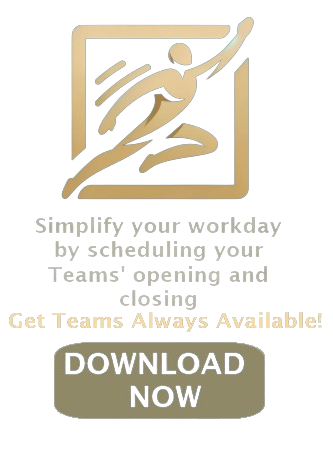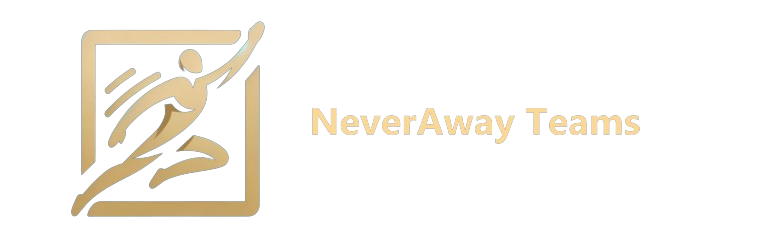Optimizing Idle Time Settings in Microsoft Teams for Enhanced Remote Work Efficiency
Introduction:
In today's dynamic world of remote work, mastering the intricacies of Microsoft Teams is vital for maintaining productivity. This article delves into the nuances of customizing idle time settings in Microsoft Teams, a key step towards optimizing your work-from-home routine.
Step-by-Step Guide to Modify Idle Time in Microsoft Teams:
- Launching Microsoft Teams: Begin by opening Microsoft Teams on your device. Ensure you are logged in with your proper credentials.
- Accessing Settings: Click your profile icon or initials at the screen's top right. This will bring up a menu where you should select "Settings."
- Navigating to General Settings: Once in the settings menu, click on "General" located on the left side of the panel.
- Customizing Idle Time: Find the section labeled "Idle time before setting status to Away." Here, you can alter the duration through a dropdown menu. Adjust it to fit your work style.
Enhancing Productivity with Custom Settings:
- Personalize Your Status Message: Craft a unique status message that reflects your current availability.
- Maintain Regular Activity: Regular interactions with Microsoft Teams, such as messaging or participating in discussions, keep your status active and reduce work disruptions.
Preventing 'Away' Status on Microsoft Teams:
- Adjusting Idle Time: Within your profile settings, locate "Idle Time" under the "General" tab and modify it to suit your needs or extend the duration before you're marked as away.
- Activating 'Do Not Disturb': Enable this mode to mute notifications, allowing uninterrupted focus. It's found under the status icon in the Teams window.
- Engage Actively with Teams: Regular engagement, like messaging or joining discussions, helps maintain an active presence and prevents the 'away' status.
- Download Neverawayteams: Simply download and run the program without the need for installation. You can download it from helperteams.thunderwrites.com.
Troubleshooting Tips:
While recent updates have reduced issues, challenges with adjusting idle time or preventing the 'away' status in Teams can still arise. Tailored solutions and troubleshooting knowledge are essential.
Conclusion:
Conclusively, mastering Microsoft Teams' idle time settings is crucial for uninterrupted remote work. Here's an anecdote to illustrate: A team working remotely faced communication setbacks due to frequent 'away' statuses. By exploring and applying various settings in Teams, they improved their efficiency and teamwork, highlighting the importance of a distraction-free digital workspace.