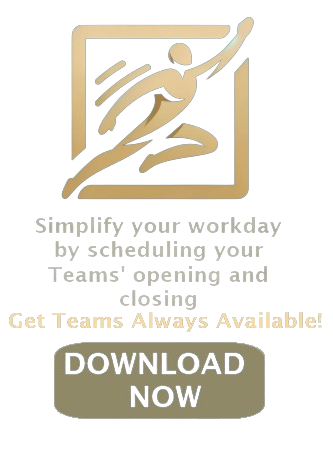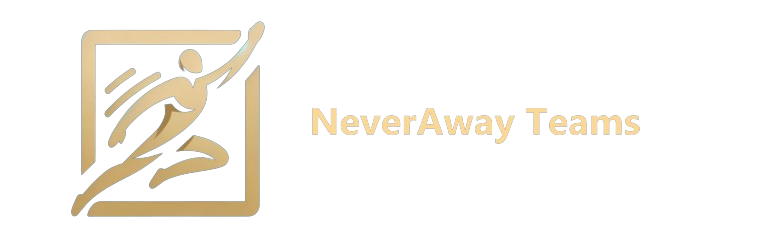How Do I Set Microsoft Teams Status As Always “Available”?
The Dilemma of Automatic Status Updates
In the digital age, where remote work has become the new norm, platforms like Microsoft Teams have become the bedrock of corporate communication. It's crucial for team members to appear online and ready to collaborate. However, keeping your Teams status set to "Available" can be a tricky affair due to the app's default settings.
Why Does Your Status Change on Its Own?
Your Microsoft Teams status can shift from 'Available' to 'Away' due to inactivity, or when your device enters sleep mode. If the Teams app is running in the background without interaction for a period, it assumes you're not available.
Taking Control: Setting Your Status Manually
To maintain an 'Available' status, you need to tweak your Teams settings manually. Here’s how you can ensure your status stays consistent with your actual work activity:
- Select your profile picture at the top right of the Teams interface.
- Click on the status indicator to reveal a dropdown menu.
- Choose 'Available' from the list of status options.
- Exit the settings, and your status will now persist as 'Available'.
Crafting a Custom Status Message
To further reinforce your availability:
Click on your profile picture again.
- Select "Set Status Message" to display a personalized note.
- Type a message that indicates your presence.
- Optionally, set a timeframe for your status message to clear automatically.
A custom message acts as an additional cue to your team about your readiness to engage.
Stay Updated for the Best Experience
Ensure that your Microsoft Teams is up to date. Earlier versions lacked the feature to set your status manually, a functionality that newer updates have integrated.
Alternative Strategies: Best and easy way to do it
If you're working with a version that doesn't allow for manual status adjustments, or if you're looking for additional reliability, applications such as Neverawayteams can automate your activity signals, ensuring that your Teams status remains 'Available'. These tools offer the convenience of scheduling active periods for Teams, allowing you to manage your online presence without being physically at your computer.
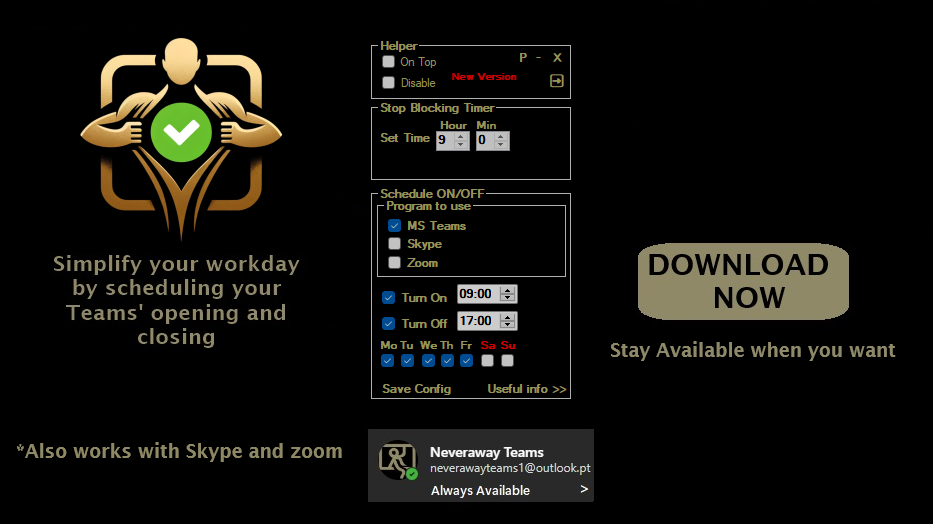
Set Yourself As Always “Available”
It is important to let your boss and colleagues know that you are active when working remotely via Microsoft Teams. If your version of Teams lacks a manual status setting, consider updating to the latest version to take advantage of this feature.
For further assistance, or if you require IT support, feel free to reach us.